Overview
Timesheet Reports and Gadgets for Jira extends built-in Jira timetracking means with two Reports and three Gadgets for Jira dashboard, JQL function and REST endpoint.
Time Sheet Report, provides the most extensive means to analyze users' workload.
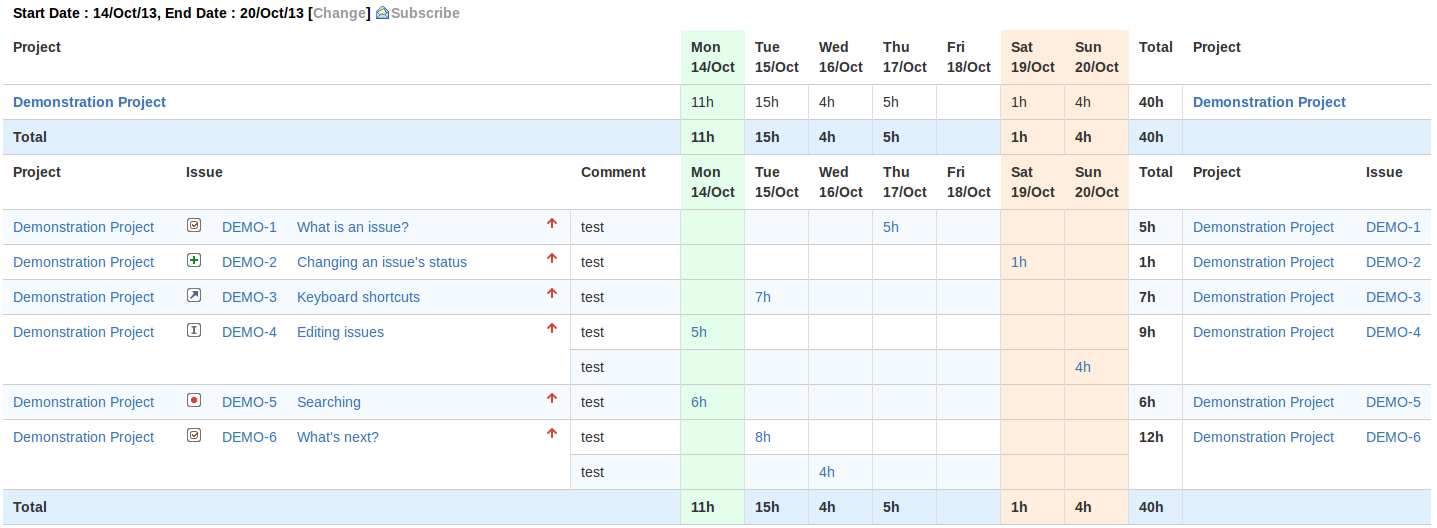
It has classical sheet view by day. Also with numerous Report Configuration parameters it is possible to get few variants of the report. Here is few most interesting to mention:
Show Detailschecked by default, shows every worklog, and unchecked, grouped by issue.FilterorProjectallow to narrow report to arbitrary issues subset.GrouporRoleprovide view for subset of users, rather than single user view.Month Viewreport by week instead of default by day.Sum Subtaskssum up hours into parent issues.Group By Fieldadditionally aggregates hours by values of the selected field in a separate section.Collapse Field Groupsaggregates hours by values of the field selected in Group by Field option, but across projects.Additional Fieldsshows as many as you want system and custom fields next to issue details.
Project Pivot Report displays a summary of worked hours for project for certain period, where columns a project users (resources) and rows are project issues (tasks). Totals are also displayed: on row - total worked for the issue during the specified period; on column total worked hours by user for the specified period.
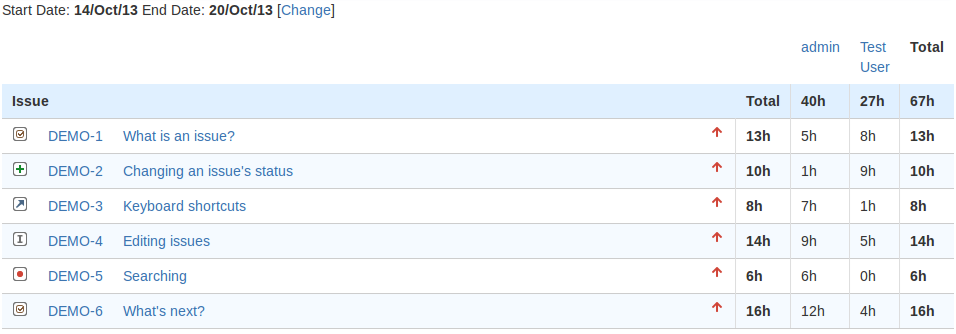
With a little bit playing with Report Configuration it is possible to obtain number of variations of the report.
Show Detailswhen unchecked allows to see hours grouped by projects.ProjectorFilterallow to narrow report to arbitrary issues subset.GrouporRoleprovide view for subset of users instead.Month Viewreport by week instead of default by day.Sum Subtaskssum up hours into parent issues.Group By Fieldadditionally aggregates hours by values of the selected field in a separate section.Collapse Field Groupsaggregates hours by values of the field selected in Group by Field option, but across projects.Additional Fieldsshows as many as you want system and custom fields next to issue details.
Remember, it is always possible to combine and bookmark needed view. Both reports will always automatically display data for the week back from the current date, unless you specify dates in report configuration.
Both reports can be exported to Excel to get raw worked hours for other processing.
Time Sheet Report can be sent regularly by email, see Subscribe link on report page. Then schedule can adjusted in Issues - Timesheet Subscriptions menu. See also Email Time Sheet Report for more details.
Time Sheet and Project Pivot gadgets for Jira dashboard corresponding to reports provide convenient way to keep an eye on your or your team workload on day to day basis. It may have different view - by project, by issue, or by group), and navigate through time records:
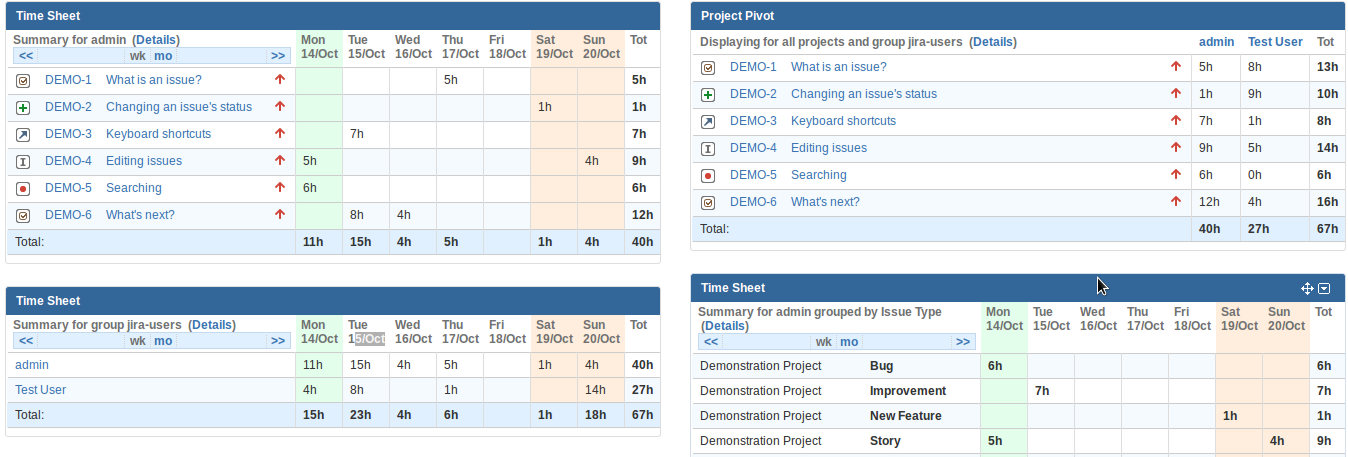
It's also possible to configure gadgets when you add them to your system dashboard, by specifying number of weeks, filter, user or group. With little efforts you might achieve exactly what you need.
See also Tips and Tricks for some hints of what you can get of plugin reports and gadgets.
Worked Time Chart gadget summarizes hours in Pie Chart. It also may have different view - by issues for single user or by user for group, Project or Role, or custom by any field.
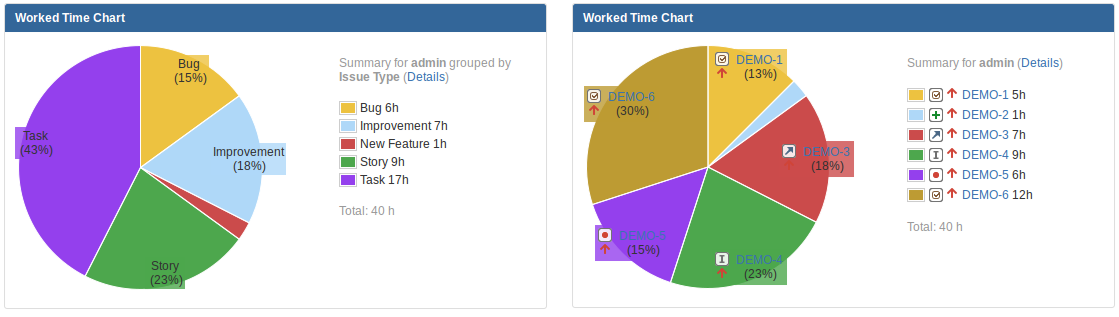
JQL function workedIssues(fromDate, toDate, userOrGroup) can be used with Jira Find Issues or via /jira/rest/api/2/search REST endpoint. It returns issues that have a worklog with startDate between specified fromDate and toDate, including. E.g. JQL clause:
key in workedIssues("2013/10/14", "2013/10/20", "jira-developers").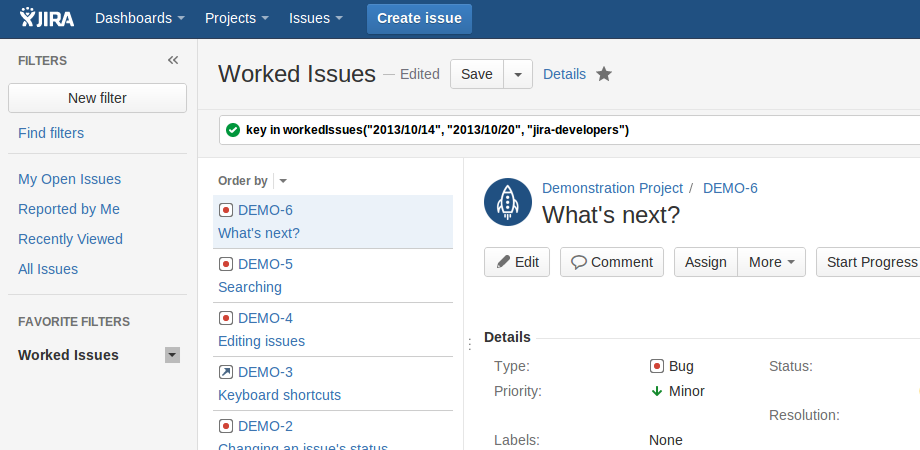
And finally, /rest/timesheet-gadget/1.0/raw-timesheet.json REST endpoint can be used to get worklog data in JSON or XML format, see RESTful endpoint for more details.
Reports are accessible via Project menu in Jira, under Reports tab, see Time Sheet Report and Project Pivot Report there. See also Jira Documentation for more information. Gadgets can be added to Jira Dasbhoard, see Jira Documentation for more information.
Data policy
Plugin just displays hours from Jira issues work log and also issue fields, though level of support is different. It does not add any custom field or modifies Worklog entity or any other Jira asset.
Plugin does not collect any usage or any other kind of information and does not connect to or transfer anything to or from any internet resources.
And now, it's very easy to install it.
Just go to Administration - Plugins - Install in your Jira, search for 'timesheet', see 'TimeSheet Reports and Gadgets for Jira' and click install.
Now you can add Timesheet and Pivot gadgets to Jira dashboard or see reports via Jira Projects menu by selecting particular project. See Timesheet Report and Project Pivot Report in Reports tab since Jira 6, in the most bottom since Jira 5.2, or in the Reports drop down list at the top right corner for earlier versions of Jira.
To add gadgets to default dashboard, go to Administration - System - User Interface - System Dashboard and add one or more Timesheet or Pivot gadgets. You can keep default settings and now see advanced timetracking view on your Dashboard.
Later you may click 'Details' link on any Timesheet or Pivot gadget and see more information in reports. Then with 'Change' link modify Report Configuration for even better traceability of workload.
Reports are also accessible via menu Projects - some project - Reports tab - Other category, unless you have Jira Service Desk. See also Jira Documentation for more information.
Additionally it is possible to create quick link using Application Links or Project Shortcuts to something like https://jira.yourcompany.com/jira/secure/TimesheetReport.jspa?reportKey=jira-timesheet-plugin%3Areport for Time Sheet Report or https://jira.yourcompany.com/jira/secure/ProjectPivotReport.jspa?reportKey=jira-timesheet-plugin:projectpivot for Pivot Report or https://ira.yourcompany.com/jira/secure/TimespentReport!default.jspa?reportKey=jira-timesheet-plugin:timespent for Timespent report.
After all you may want to adjust Plugin Configuration to make plugin match better your environment.
That's it!
Thank you for your interest in Timesheet Reports and Gadgets for Jira. Hopefully you'll enjoy it for it's convenience, as many people do, and adore it for how it solves your needs!
Note, plugin source code is available on the terms of BSD license. If you want to contribute, you may submit an issue with a patch, or fork repository and later create a pull request.
After all, beside reporting issues here and asking questions here, do not hesitate to drop an email with your feedback or anything you'll want.